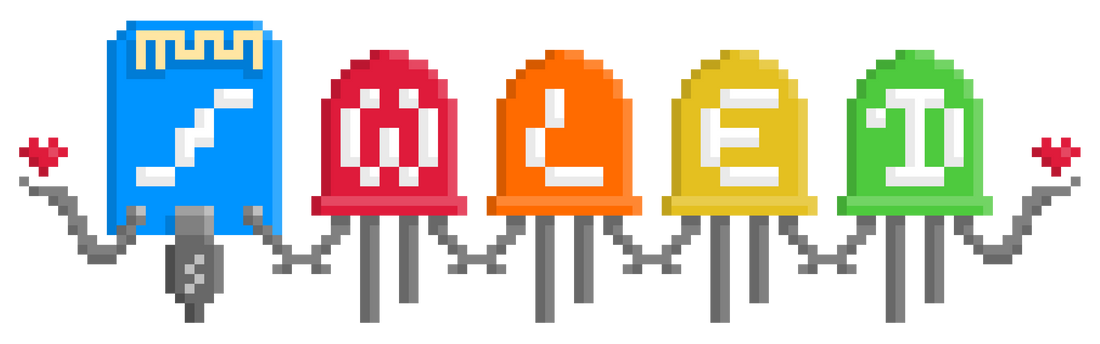
Level Up Your LED Light Strips with WLED
Share
It's Easier Than You Think!
Ever looked at a roll of LED light strips and thought, "Wow, that would look amazing if I could make it do something cool!"? You’re not alone. LED light strips are incredibly popular for adding ambiance to rooms, gaming setups, and even creating cool visual effects. But controlling them can seem complicated – until you discover WLED.
What Are LED Light Strips Anyway?
Let’s start with the basics. LED light strips are basically long strands of tiny LEDs (light-emitting diodes) that are connected in a series. They’re usually powered by a small power supply (often USB) and can be cut to your desired length. They come in different colours – single colours like red or blue, or RGB (Red, Green, Blue) which means they can produce millions of different colours!
The Problem: Controlling Them
Traditionally, controlling LED strips meant using complicated software or even DIY coding. It involved understanding things like PWM (Pulse Width Modulation – we’ll get to that!) and dealing with different protocols. It could be a real headache.
Enter WLED: The Simple Solution
WLED is a free and incredibly powerful software program designed specifically for controlling RGB and RGBW (Red, Green, Blue, White) LED light strips. It’s built around the idea of making it easy to create stunning visual effects without needing to be a tech wizard.
Key Concepts Explained Simply:
-
PWM (Pulse Width Modulation): This is the magic behind making LEDs change colour. PWM rapidly turns the LED on and off, and the amount of time it’s on (the “duty cycle”) determines how bright the color appears. Think of it like a light switch that flicks on and off super fast – your brain perceives it as a constant colour.
-
RGB & RGBW:
- RGB strips are great for general colour changes.
- RGBW strips have an additional white LED. This allows for much more accurate and vibrant white colors, and often better overall color reproduction. WLED is fantastic for both!
-
Supported LED Types – It’s More Than Just RGB! This is where things get interesting. WLED is remarkably versatile and supports a huge range of LED strip technologies. Here’s a breakdown:
- WS2812B: This is the most common protocol. It’s a popular choice for RGB and RGBW strips and is known for its relatively simple control.
- SK6812: Similar to WS2812B, but often offers slightly better color accuracy and brightness.
- APA102: Another popular protocol, known for its high speed and ability to handle a large number of LEDs.
- NEEZA: A protocol developed by Neesa, often used in their strips.
- TB6612F: A protocol commonly found on cheaper RGB strips.
- And Many More! WLED is constantly being updated to support new protocols. The software automatically detects the protocol your strip uses, so you don’t need to worry about manually selecting it.
-
Profiles: WLED uses something called "Profiles." These are pre-made patterns and effects that you can load onto your strip. They range from simple color cycles to complex, dynamic scenes. It’s like having a library of amazing lighting effects at your fingertips.
Why You Should Use WLED:
- It’s Free! Seriously, it’s completely free to download and use.
- Easy to Use: The interface is clean, intuitive, and designed for beginners.
- Huge Profile Library: Thousands of profiles created by the community – you’re bound to find something you love.
- Customization: You can create your own profiles, adjust colors, brightness, and more.
- Supports Multiple Protocols: WLED is automatically compatible with a wide range of LED strip protocols, including WS2812B, SK6812, APA102, and many more.
- Active Community: A helpful and supportive community is always available for questions and assistance.
Getting Started with WLED:
- Download: https://www.wled.io/
- Install: Follow the instructions for your operating system (Windows, macOS, Linux).
- Connect: Plug in your LED strip and connect it to your computer. WLED will automatically detect it.
- Explore: Start browsing the profile library and experiment!
Resources:
- WLED Website: https://www.wled.io/
- WLED Wiki: https://docs.wled.info/ (Excellent resource for technical details)

